
|
Printing your presentation
PowerPoint lets you print the whole presentation or just selected slides. It also lets you choose what slide content to print. If you are printing handouts, you can specify how many slides are included in a page. And if you want, you can print just the speaker's notes or your presentation outline.
Follow these steps to print your presentation.
1. Click on the Microsoft Office button, hold the mouse on the arrow beside Print, and select Print. The Print dialog box will open.
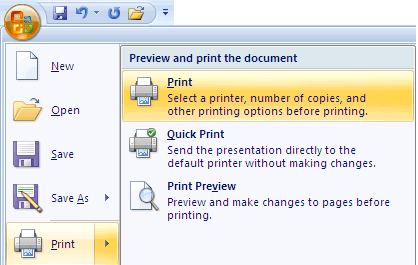
2. To print all the slides in your presentation, click All.
3. In the Print what list box, select what slide content you want printed.
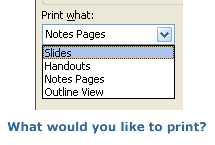
|
![]()

![]()
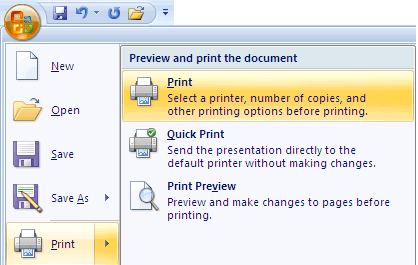
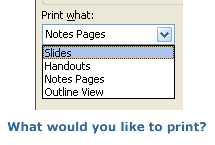
![]()
