![]()
|
|
|
|
|

|
|
|
|
|
|
|
|
|
|
|
![]()
|
|
If the destination computer doesn't have PowerPoint 2007, it will be able to display your presentation. The destination computer must be running Windows 2000 or later. If the computer has an earlier version of Windows, then you first need to save a copy of your presentation in the PowerPoint 97-2003 Presentation format. Click on the Microsoft Office button, select the arrow in the Save As option and then pick PowerPoint 97-2003 Presentation to make a copy of your PowerPoint 2007 Presentation compatible with earlier Windows system software.
2. Open the presentation you want to pack. 3. Click the Microsoft Office Button, select the arrow in the Publish option and then pick Package for CD. The Package for CD dialog box appears.
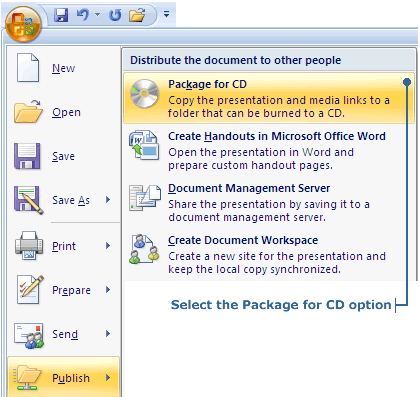
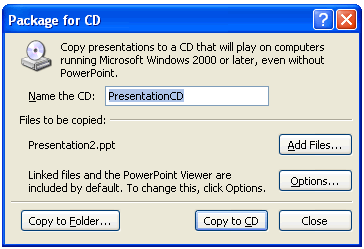
The Package for CD feature compresses your presentation and copies it to your blank CD.
|
|
|
|

|
|
|
|
|
|
|
|
![]()
|
|
2. Open up My Computer from Start on the Windows Desktop. An icon for the CD will be showing in the Devices with Removable Storage area of the window.
2. To open the file, double-click ppview.exe. The Microsoft Office
PowerPoint Viewer will appear.
3. Select the presentation and click Open. The presentation will
now run.
|
![]()
|
|

|