![]()
|
|
|
|
|

|
|
|
|
|
|
|
|
|
|
|
|
|
Well Hocus Pocus Harry Potter! Tell us how to conjure up this handy feature! |

|
![]()
|
|
2. Click the Microsoft Office button and select Save As. The Save As dialog box will appear.
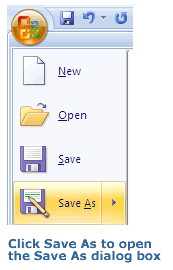
5. From the drop-down list in the Save as type box, select the Web Page option which will save your presentation as a Web page along with a folder that contains all related files needed to run your presentation. Alternatively, you can pick Single File Web Page, which will save your presentation as a Web page with everything put together as a single file.
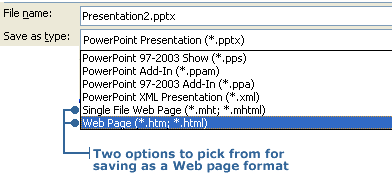
Now in the Save As dialog box, the Change Title and Publish buttons appear.
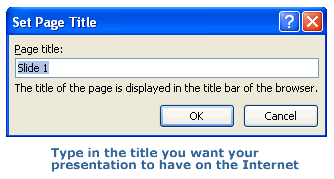
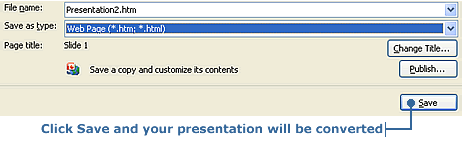
If you're really ambitious, there are even more options that let you control how your presentation will look in a browser. To try some of them out, click on the Web Options button in the Publish as Web Page dialog box. When you finish choosing your options, click the Publish button. Your presentation is now converted.
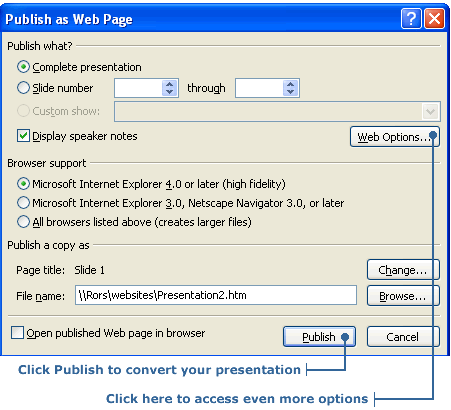
|
|
|
|

|
|
|
|
![]()
|
|
2. Click the Alt key to make the File Menu appear in the toolbar. Click the File menu, then click Open. The Open Internet dialog box will appear.
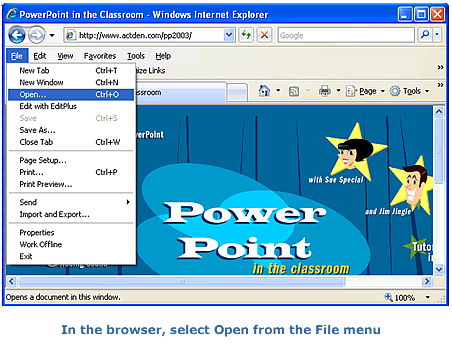
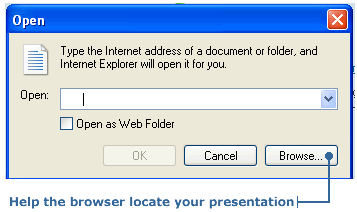
|
|
|
|
|
|
|
|
![]()
|
|
|
![]()
|
|

|