![]()
|
|
|
|
|

|
|
|
|
|
|
Now you're talkin'. I love it! |

|
|
|
Adding clip art
Try adding a fish image to your slide.
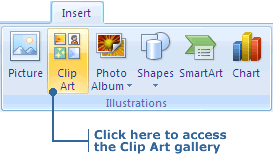
3. Type "fish" in the search box and click Go.
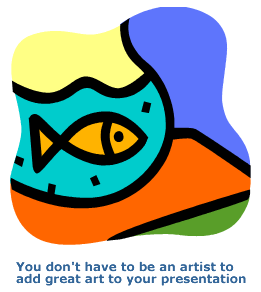
Note: Some built-in slide Layouts in PowerPoint already have placeholders for clip art. To insert clip art into one of these slides, simply click the placeholder and the clip art gallery will open. |
|
|
|

|
![]()
|
|
2. Place the pointer on a resizing handle. The pointer will change into a two-headed arrow.

4. When the image is the size you want, release the mouse button. |
|
|
|
|
![]()
|
|
The following steps will show you how to crop an image.
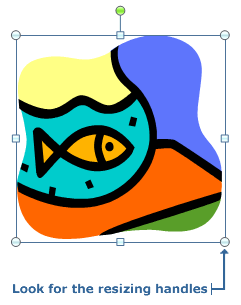
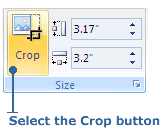

5. When enough of the image has been cropped, release the mouse button. You can use the other crop handles to crop other parts of the image if you want. 6. Click outside the picture to turn the cropping tool off.
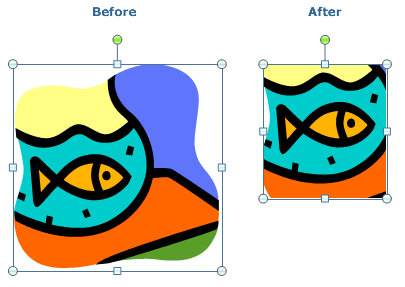
|
![]()
|
|

|