![]()
|
|
|
|
|

|
|
|
|
|
|
|
|
|
|
|
![]()
|
|
If you want to stop the sound file before it finishes playing, click anywhere on the slide.
|
|
|
|
|
|
|
|

|
|
|
|
|
|
|
![]()
|
|
Let's say that you want to add your narration to a cartoon on your slide. Here's what you do:
2. Record your narration. 3. In Slide View, click the object that you want to add the recording to. For example, the cartoon. 4. Click the Slide Show menu, then click Custom Animation. The Custom Animation task pane will appear. 5. If the object isn't animated yet, select an effect using the Add Effect button.

6. From the Custom Animation task pane, select your animation effect. Then click the arrow and choose Effect Options. The Effect Options dialog box will appear. Click the Effect tab, then click the Sound drop-down menu and choose your recorded sound.
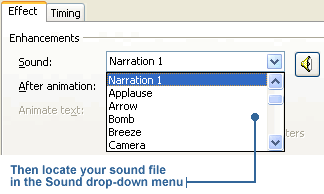
7. Click OK. The sound file is now added to the object.
|
![]()
|
|

|