![]()
|
|
|
|
|

|
|
|
|
|
|
Actually, I was thinking more along the lines of the Smashing Pumpkins.
I want to do a presentation on the history of Halloween. You know, pumpkins,
Halloween.
|

|
|
|
|
|
![]()
|
|
Here's how you add a CD music track to your slide.
2. Click the Insert menu, point to Movies and Sounds, and then click Play CD Audio Track. The Insert CD Audio dialog box will appear.
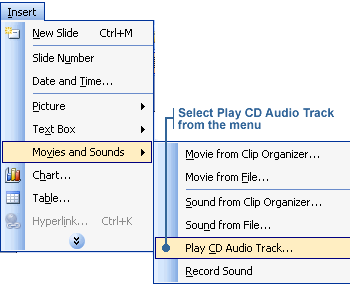
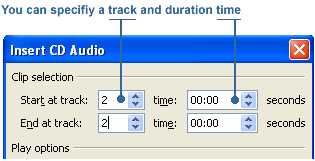
A CD icon appears in the middle of your slide. You can resize this icon or move it to other parts of the slide.

You can use the Windows Media Player to determine the start and end times of a portion of music on a CD. To open the Windows Media Player in Windows 98, go to your Windows desktop and click the Start button. Point to Programs, point to Accessories, then Entertainment, and click Windows Media Player.
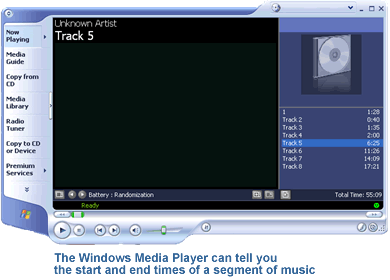
|
|
|
|
|
|
|
|
|
|
|

|
|
|
|
![]()
|
|
Note: It's not necessary to add an animation effect to make the CD music play automatically, but it certainly adds visual interest. Especially when the CD icon "makes an entrance" before it starts playing.
2. Click the Slide Show menu, then click Custom Animation. The Custom Animation task pane will appear. The CD icon is automatically listed - labeled as Media # (Media 4, e.g.) - in the pane along with any other effects on the same slide. 3. You can change how it starts by using the Start function listed in the Modify section of the Custom Animation task pane. Click on the arrow and choose With Previous from the drop-down list. Now the audio will play automatically.

4. To add an effect to the audio, select it, then click on the Change button. Pick an animation effect from the drop-down list that appears. For example, Crawl In. Click OK to apply the effect. You can click Play to see how it will work. You can also change the speed and direction of the effect.
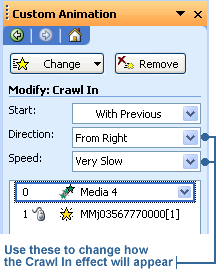
|
![]()
|
|

|