|
|
|
|
|
I have another idea, Blip. For our web page on the resurgence of independent film-making, "Teen Auteurs", we should insert some clips of student-produced short films. |
|
|
|
|

|
|
That's a great idea. We can give a break to the next Hitchcock or Scorcese. |
|
|
You can get AVI files from many CDs now available. You can also download them from many different web sites. If you choose this option, make sure you keep your local copyright laws in mind. To add an AVI file from a CD:
2. Select Active Elements and then click Video.
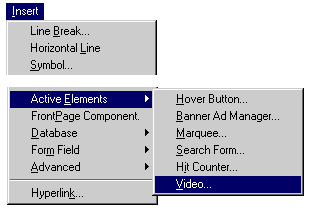

4. Select your CD drive, then select the AVI file you want to use.
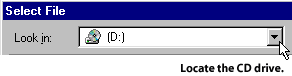
5. Click OK on the Video dialog box. |
|
|

|
|
FrontPage also allows us to add a video control panel. That will allow viewers to control the volume, stop the video, or rewind and watch parts they want to see again. |
|
|
It's kind of like a virtual VCR. |
|
|
|
|
To add a video control panel:
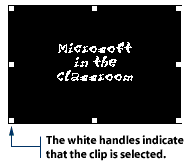
2. Click Edit on the Menu bar and select Image Properties. 3. The Image Properties dialog box will appear. Select the Video tab.
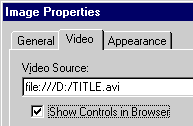
4. Select the Show Controls in Browser check box and click OK.
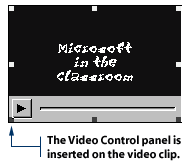
|
|
|
This video thing is cool. I want more. Let's put a video on our main page of us waving hello to everybody. |
|
|
|
|

|
|
Yeah! And we can set the video to start up automatically as soon as the viewer arrives. That's a nice welcome to our web site. |
|
|
2. Click Edit on the Menu bar and select Image Properties. 3. The Image Properties dialog box will appear. Select the Video tab. 4. Select the On File Open check box and click OK.

|
|
|
|