|
|
|
|
|
First let's put in some background sound. Something to set the mood for our web site. Maybe a teen reciting some poetry. Or some techno music. |
|
|
|
|

|
|
Hey, let me sing a song. I can sound techno. |
|
|
Your singing is more like torture than techno. Maybe you should save that for your personal home page. |
|
|
|
|
Background sounds can convey the theme of your site or set the ambiance. For example, a web site that features martini recipes might play lounge music in the background. A hockey web site might play the sound of cheering fans. A North Pole web site might have the sound of Santa's friendly "Ho ho ho". Just like the different types of image files, there are also different types of sound files that can be transmitted on the World Wide Web. The most common audio format is the .wav file, pronounced "WAVE". There are also many others, including RealAudio files (.ram); MIDI files (.mid); AIFF sound files (.aif); and AU sound files (.au). Each type of sound file is generally more suitable for a different type of sound. For your visitors to hear these various sound files, they must have corresponding software to download and play them. However, there is no way for you to know what software your visitors have on their computers. This means you must assume that not all visitors will hear your background sounds. |
|
|
Okay, time to lay down some "phat beats" into our web site. |
|
|
|
|

|
|
What's that silvery disk? A frisbee? |
|
|
No, it's called a CD. It's an old-fashioned way of storing sound. They haven't invented midichips yet. |
|
|
|
|
2. Click File on the Menu bar and select Page Properties.
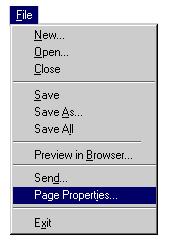
3. Click the General tab in the Page Properties dialog box. 4. Click the Browse button in the Background Sound section and select an audio file from the list. If you don't see anything in this list, this means you don't have any audio files saved on your computer. If you need a good source for sound files, try one of the many sound effects CDs now available.
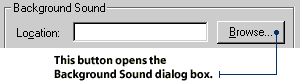
5. Decide how many times you want your sound to be played. Enter this number into the Loop spin control box. If you want the sound to play continuously, click the Forever check box.
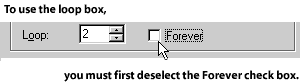
6. Click OK on the Page Properties dialog box. NOTE: Think twice before you click the Forever check box. Some sounds can be very pleasing, while others can be very annoying. What will it be like for your visitor to hear your audio file over and over and over and over? Is it the kind of sound that would be good to hear repeatedly?
|
|
|
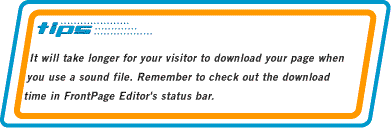
|
|
|
Isn't this music grongy? |
|
|
|
|

|
|
It sounds like the CD is broken and repeating over and over. |
|
|
It's supposed to sound like that. Repetition is what techno is about. |
|
|
|
|
Don't forget to save the sounds, Pixel. According to the instructions, we should save our sounds individually, just like we would our image files. |
|
|
To save your background sound file:
2. The Save Embedded Files dialog box will appear and you will see your sound file on a list. Click OK in the Save Embedded Files dialog box.
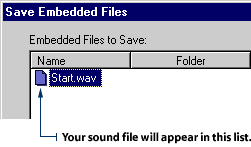
|
|
|
|