|
|
|
|
|

|
|
This web page of popular music is getting really long. We had better do something about it... |
|
|
Maybe we can use a smaller font? Or break up the list and put it on several pages? |
|
|
|
|
Oh, I have a better idea. We'll add bookmarks to our list. Those are links that you can use to jump to a new place on the same web page. |
|
|
Picture yourself as the guide for a lot of guests trying to find their way around. Use bookmarks to guide your visitors through your web site smoothly - making them as comfortable as possible, like a considerate host. You can bookmark the top of the page, so it's easy for your visitors to get back to where they started. You can also bookmark an index, a table of contents, a subheading and anything else that helps to organize your web site content. The first step in making a bookmark is to select a target for the bookmark. The target is the spot you want your bookmark to jump to - like a heading or subheading.
2. Use your mouse to select the heading or subheading you have chosen as your target.
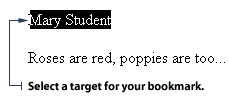
3. Click Edit on the Menu bar and select Bookmark. You will then see the Bookmark dialog box.
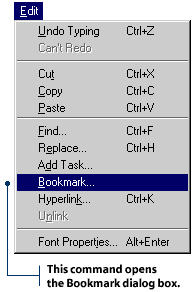
4. Type the name of your bookmark in the Bookmark Name box, then click OK.
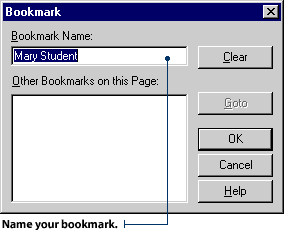
|
|
|

|
|
Okay, we've got the bookmark set up, now we need to link to it. |
|
|
Wow! I bet the folks reading this web page are realizing that FrontPage is easier than mandelbroting a cyberfractometer. |
|
|
|
|
I kind of doubt that, since a cyberfractometer won't be invented for another 30 years. |
|
|
Oops. |
|
|
|
|
2. Use your mouse to select the text you just typed, then click on the Create or Edit Hyperlink button. This will open the Create Hyperlink dialog box. 3. In the Create Hyperlink dialog box, find the file that contains your bookmark. Click the file name and it will appear in the URL box.
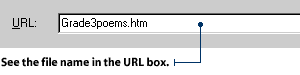
4. Click on the Bookmark drop-down list and select the name of your bookmark. Then click OK.
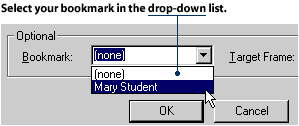
5. Test your new bookmark in Normal view by holding down the CTRL key while clicking the new hyperlink.
|
|
|
|