|
|
|
|
|
Okay, I've got the URL of a cool education web site from the '90s. What's next? |
|
|
|
|
2. Type in the URL. For example: www.actden.com 3. Press the Enter key. You will notice FrontPage has automatically converted the text into a hyperlink.
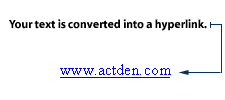
4. Check your new hyperlink by clicking the Preview tab and then clicking on the new hyperlink. |
|
|
That was a snap! What about text, Blip? Can we turn words like phat, chill, and dude, into hyperlinks, too? |
|
|
|
|

|
|
Sure we can. What are you planning to link to those words? |
|
|
Our "Slang from the '90's" page. |
|
|
|
Here's how to turn a word into a hypertext link that leads your visitors to a page within your web site:
2. Go to the first page of your web site. (You'll see the title of this first page at the top of the flow chart in FrontPage Explorer's Navigation view.)
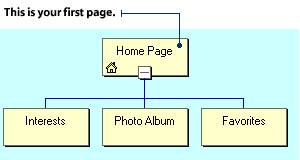
3. Type: "I have many interests and hobbies." 4. Select the word "interests" with your mouse and click on the Create or Edit Hyperlink button. This will open the Create Hyperlink dialog box.

5. Click the page or file name that you want to link to. For example: interest.htm The file name will appear in the URL box.
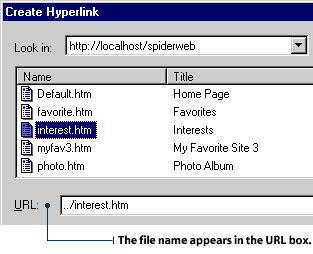
7. Click the Preview tab, then click on the hypertext link "interests" to check your new hyperlink. |
|
|
Blip, we forgot to include a page about the music that kids liked. I hope it's not too late to make the page and link to it. |
|
|
|
|

|
|
Mars! I can't believe we forgot to include The Backstreet Boys and Jewel in our site. We'd better get on it... |
|
|
To link to a new page:
2. Insert the cursor into the text area in FrontPage Editor's Normal view and type: "This is my latest web page." 3. Select the word "latest" using the mouse and click on the Create or Edit Hyperlink button. This will open the Create Hyperlink dialog box.
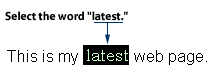
4. Click the New Page button. The New dialog box will appear.

6. Be sure to save your new page. Type a short, descriptive file name into the URL box and click OK in the Save As dialog box.

|
|
|
|