|
|
|
|
|
Blip, I'm working on a page about popular movies during this time period. I have a background image of the ocean, and I have a GIF of the Titanic. How can I make this ship "float" on my web page? |
|
|
|
|

|
|
That's easy! Just turn it into a transparent image. |
|
|

To make a transparent image:
2. Click the Make Transparent button on the Image Toolbar.

4. The color you selected will become transparent.
|
|
|
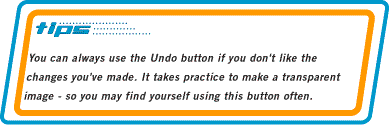
|
|
|

|
|
We've got to keep in mind, Pixel, that in this time period modems can be quite slow. |
|
|
Yikes! I wish you reminded me sooner. Our visitors are going to go zany staring at a blank page, waiting for all our images to appear. |
|
|
|
|
That's why FrontPage lets us create interlaced images. This allows the image to start appearing before it's fully loaded. That way, the viewer can gauge if the image is going to be worth the wait. |
|
|
What are you talking about? Of course my images are worth the wait. |
|
|
|
|
You budding artist-types are so touchy. |
|
|
To interlace a GIF file:
2. Click Edit on the Menu Bar and select Image Properties.
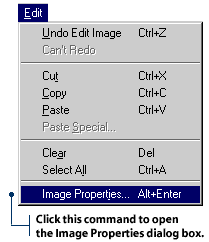
3. The Image Properties dialog box will appear. Select the General tab.
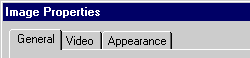
4. Select the Interlaced check box, then click OK.
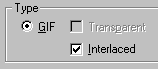
|
|
|
|