|
|
|
|
|

|
|
Okay, now it's time to add a background graphic to our web page. It can be a giant graphic or a smaller one that repeats in a checkerboard pattern. It's great for spicing things up. |
|
|
On that note, the Spice Girls are a popular group in this time period. Let's put them in our background! Which Spice is your favorite? |
|
|
|
|
What's a Spice Girl? Is that the waiter who puts fresh ground pepper on your pasta? |
|
|
Oh brother. |
|
|
|
|
To add a background graphic from the Clip Art Gallery:
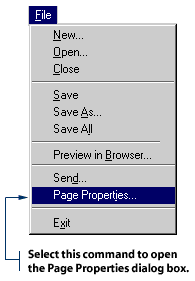
2. Click the Background tab. 3. Click the Background Image check box, then click the Browse button.
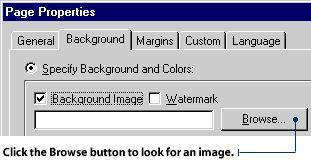
4. A Select Background Image dialog box will appear. Click the Clip Art button to open the Clip Art Gallery.
5. Click Web Backgrounds. Select a background pattern, then click the Insert button.
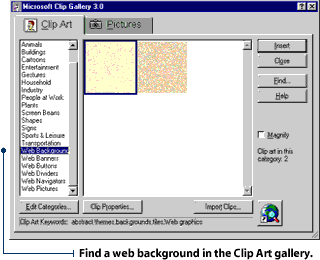
6. Click OK on the Page Properties dialog box.
|
|
|
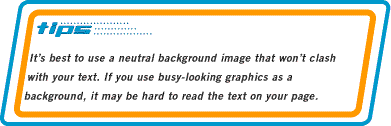
|
|
|

|
|
FrontPage comes with a gallery of clip art images we can use. It's a simple way to add pizazz to our web page. |
|
|
2. Click Insert on the Menu bar and select Image. An Image dialog box will appear.
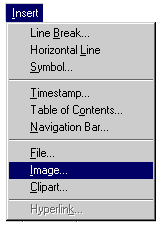
3. Click the Clip Art button to open the Clip Art Gallery. Click on the image you want to use, then click the Insert button.
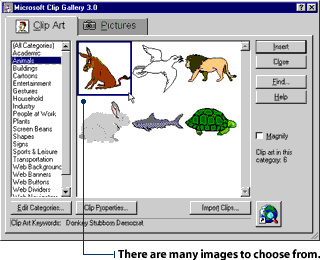
|
|
|
What if I want to add my own images, Blip? Last night, I did some drawings of people who hang out in coffee shops. Not to mention all the digi-pics I'm going to get of that swing band I heard about... |
|
|
|
|

|
|
Swing is from the 30's and 40's, Pixel. |
|
|
Sure, but it was back in style in the 90's. Check your history computer if you don't believe me. |
|
|
|
|
Hey, you're right. |
|
|
To add your own image to your web page:
2. Click Insert on the Menu bar and select Image. The Image dialog box will appear. 3. To select a file stored on your local drive, click on the "Select a file on your computer" button.

4. Choose an image file from your local drive, then click OK.
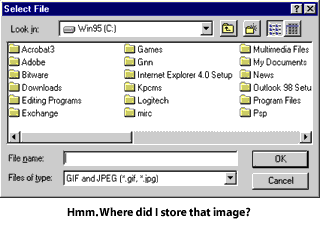
|
|
|
|