|
|
|
|
|

|
|
There are two types of graphic files. GIFs and JPEGs. They both have pros and cons. GIFs allow transparent backgrounds and are good when an image only has a few colors. |
|
|
Perfect for a cartoony character or a banner title. |
|
|
|
|
JPEGs often take longer to download, but can handle more colors. |
|
|
Which is better for photographs - like that picture of Blip getting a tattoo and an eyebrow piercing. |
|
|
|
|
In your dreams, Pixel. |
|
|
There are three main differences between GIFs and JPEGs:
2. With a GIF file, the background of an image can be made transparent so the image looks like it is floating on your web page. A JPEG file does not have this transparency option. 3. While a GIF can display up to 256 colors, a JPEG can display millions. Which one should you use? JPEGs are often used for photo images when you want to have a wide range of realistic-looking colors. However, the trade-off for this higher quality color is that it takes longer for your web site visitors to see the image. GIFs are used more commonly - but the choice is up to you. |
|
|

|
|
Before you start adding images, you need to activate the Image Toolbar. Here's how... |
|
|
How about just a small tattoo? |
|
|
|
|
Forget it, Pixel. |
|
|
2. Select Image Toolbar.
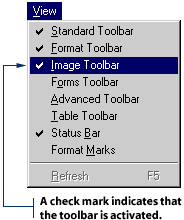
3. The Image Toolbar will be activated.
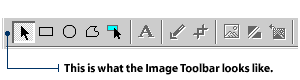
|
|
|
|