|
|
|
|
|

|
|
Now we need to insert some text. |
|
|
Sounds painful. |
|
|
|
|
Thanks to FrontPage, it isn't. We can create a title and a little paragraph to explain what our web page is about. |
|
|
2. Press the Enter key and type in a new sentence.
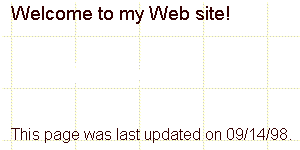
You can create different effects by changing the font, size, color and alignment of your text. To customize the text:
2. Click the Change Font button on the Format toolbar. You will see a drop-down list containing the names of different types of fonts.
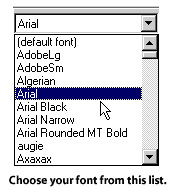
3. Select a font by clicking on a font name. 4. To make the text larger, click the Increase Text button on the Format toolbar. To make the text smaller, click the Decrease Text button.
5. To change the color of the text, click the Text Color button on the Format toolbar. A Color property box will open.

6. Click the color you want, then click OK.
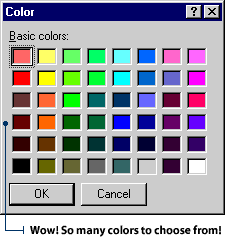
7. To center text on the page, click the Center button on the Format toolbar.
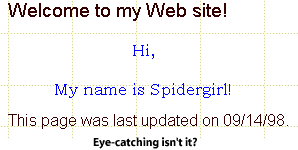
|
|
|

|
|
Okay, it's time to change our background color. Hey, Pixel, make sure our background color is different than our text color. Otherwise, our text is going to be difficult to read. |
|
|
Duh... everybody knows that, Blip. |
|
|
|
|
You'd be suprised. The World Wide Web has incredible web pages, but it also has some really lame ones. With careful planning and the help of FrontPage, ours is going to be stellar. |
|
|
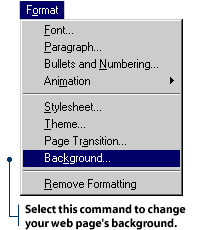
2. Click the Background tab, then click the Background drop-down list. Choose a color from the list, then click OK on the Page Properties dialog box.
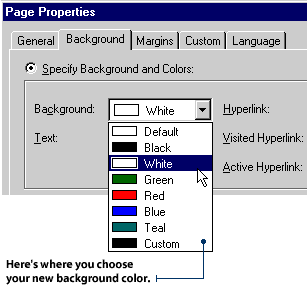
|
|
|
|