|
|
|
|
|
Hey, Blip! Don't forget - we'd better save our web page. We don't want to do all this work over again if our computer crashes. |
|
|
|
|

|
|
|
Hey, can we preview what we've done so far? |
|
|
|
|

|
|
We've barely even started! But you're right. Previewing is a good idea. We want to make sure that what we've done so far looks good when we put it on the World Wide Web. |
|
|
As long as we use my artwork, it will look terrific. Trust me. |
|
|
|
|
There are two ways to preview what your visitors will see:
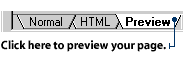
Option 2. Click the Preview button on the Standard toolbar. This action will open your Internet browser and display your web page in it. This option gives you the most accurate view of what your web site visitors will see.

|
|
|
Okay, I'm done. I've just typed a short introduction to our web site. Can we go to the mall now? |
|
|
|
|

|
|
Good job, Pixel, but you'd better run the Spell Checker. Some of those words don't look right. For example, view should be spelled V-I-E-W, not V-E-I-W. |
|
|
Aww... so spelling isn't my strong suit. Isn't that why FrontPage has a Spell Checker? |
|
|
|
|

2. If the program finds a word that is not in its dictionary, a Spelling dialog box will appear showing you a list of similar words. Click on the word you want to use, then click the Change button in the Spelling dialog box.
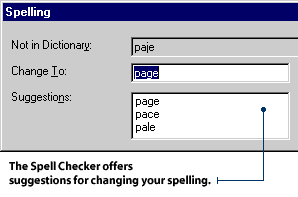
|
|
|
|