![]()
|
|
|
|
|
|
|
|
|

|
|
![]()
|
|
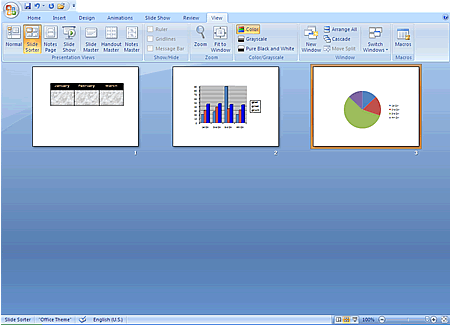
There are two ways to switch to Slide Sorter View: Click the Slide Sorter View button in the lower right area of the PowerPoint window.
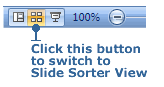
Or, you can click the Slide Sorter tool in the Presentation Views Group in the View tab.
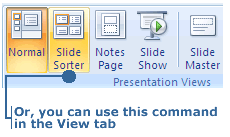
|
|
|
|
|
|
|
|
![]()
|
|
Let's say you have four slides in your presentation, and you decide that Slide 2 should really appear after Slide 3. Here's what you do to move the slides around:
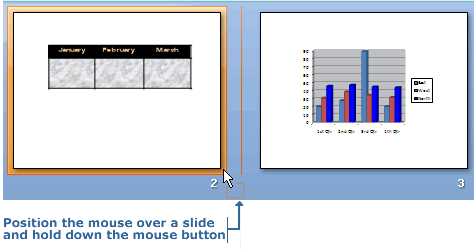
3. Release the mouse button. Slide 2 is now positioned where Slide 3 was. Slide 2 also is numbered Slide 3 now; its number does not remain as number 2.
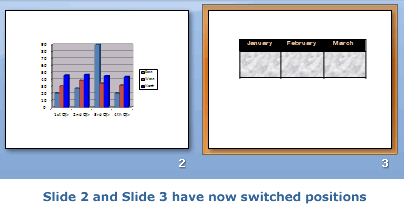
|
![]()
|
|

|