![]()
|
|
|
|
|
|
|
|
|
![]()
|
|
2. Place the pointer on the box's border, and click again. The insertion point disappears, indicating that the entire text box is selected. 3. Click the Format menu, then click Font. The Font dialog box appears.
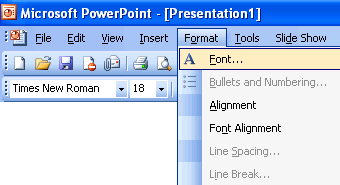
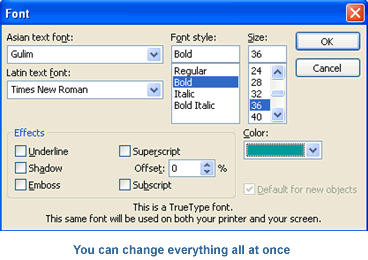
All the text in your text box is now green, bolded, and a font size of 36.
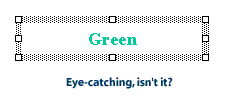
|
|
|
|
|
|
|
|
![]()
|
|
2. Click the Format menu, then click Bullets and Numbering. The Bullets and Numbering dialog box will appear.
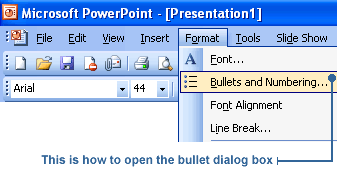
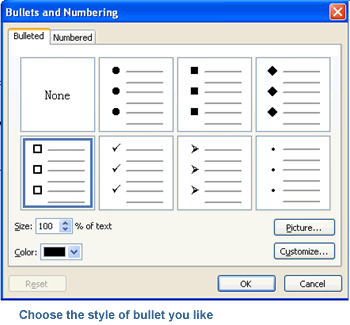
5. Click OK. The new bullet style will appear in your bulleted text.
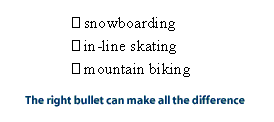
|
![]()
|
|

|