![]()
|
|
|
|
|
|
|
|
|
|
|
|

|
|
|
|
|
|
PowerPoint also lets you customize the templates. For instance, you can change the background color or typeface of a template. |
|
|
|
|
|
|
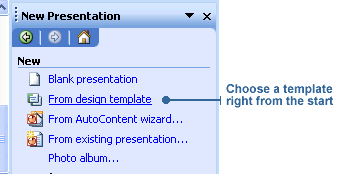
If you are already working in PowerPoint, follow these steps:
2. Under Templates window, click "On my computer". The New Presentation dialog box will open. Click Design Templates tab or Presentation tab. Then select the template you wish to use.
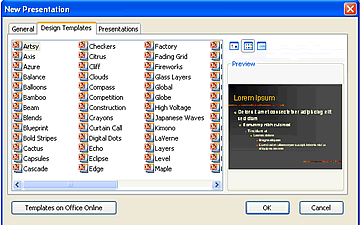
|
![]()
|
|

|