![]()
|
You can tell a lot about someone by looking at how they arrange things. If items are neatly stacked on top of each other, the person is probably very careful. If things are scattered about, the person is quite carefree. You can customize the look of Outlook Express to suit your personality.
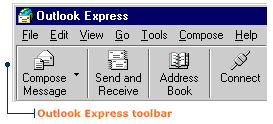
To hide the toolbar: 1. Click the View menu, then click Toolbar to deselect it. The Toolbar will disappear from the Outlook Express window.
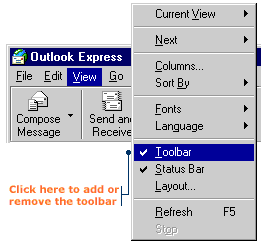
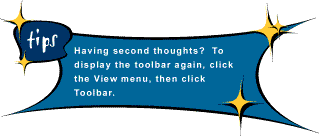
To move the toolbar to the left side of the Outlook Express window:
1. Click the View menu, then click Layout. The Window Layout Properties dialog box will appear.
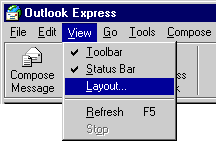
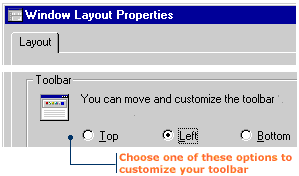
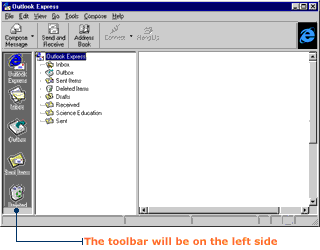
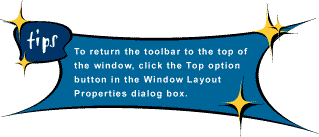
|
