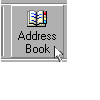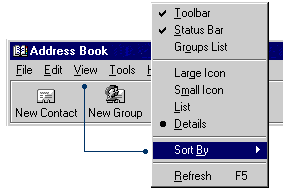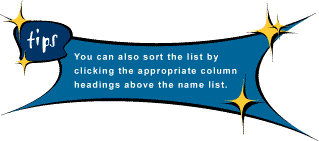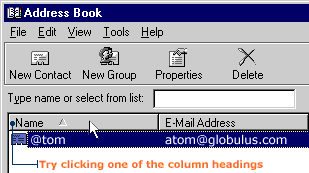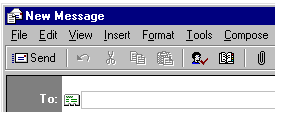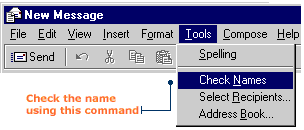|
It just isn't fair. The more contacts you make, the longer it takes to look up an address. This, of course, makes organization essential. Outlook Express will arrange your Address Book so you can find contacts quick as a quark.
Sorting names in your Address Book
Outlook Express can organize the contacts in your Address Book several ways. For instance, you can sort contacts in alphabetical order using someone's first name, last name, or e-mail address. You can also decide if you want the list in ascending or descending order.
To sort names:
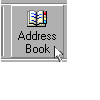
2. In the Address Book window, click the View menu, then point to Sort By.
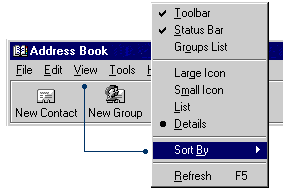
3. In the sub-menu, click the options you want. For example, try clicking
Name, First name and Ascending. Your Address Book list will be sorted in the order you specified.
|

|
|
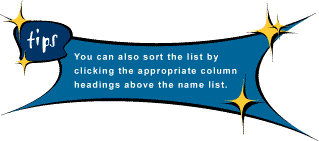
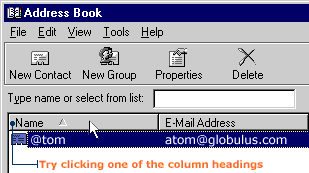
Putting your Address Book to work
Grack! What if you're writing an e-mail and you can't remember the full name or address of the person you are sending it to? Instead of looking-up the information, you can fill in a partial name or address in the To: box. Outlook Express will search your Address Book to find an entry that matches and fill in the rest for you.
Here, give this a shot:
1. In the To: box, type the first few letters of a name in your Address Book.
Outlook Express will try to complete the entry. If it doesn't, proceed to the next
step.
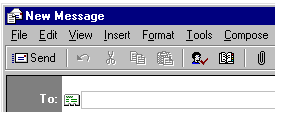
2. In the message window, click the Tools menu, then click Check Names. A Check Names dialog box appears. If more than one person in your Address Book has the same first name, the dialog box displays all matching names.
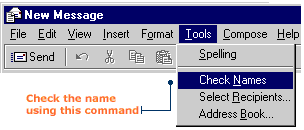
3. If the name you want is shown, select it. Then click OK. The name will appear in the To: box of your message window.
|