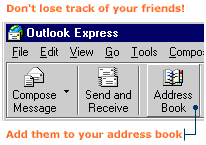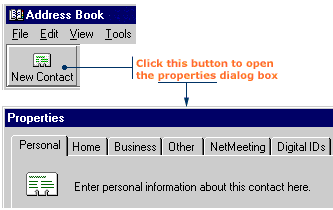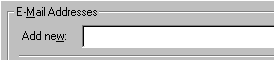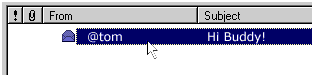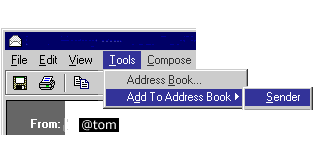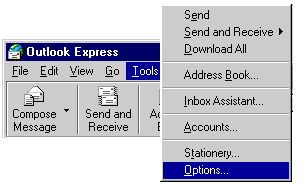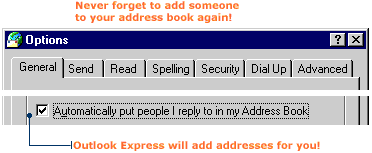|
During my travels, I've collected the names and e-mail addresses of thousands of creatures. Vulcans, Alphas, Teletubbies...I've got them all. But I must admit that making friends isn't hard to do. It's keeping track of so-and-so's e-mail address that's tricky.
The Address Book is a convenient place for you to store e-mail addresses.
You can add new contacts to your Address Book by typing them in or by
adding them directly from e-mail messages.
Typing in contact information
1. On the toolbar, click the Address Book button. The Address Book window will open.
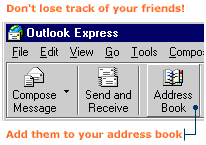
2. On the Address Book toolbar, click the New Contact button. The Properties dialog box will open.
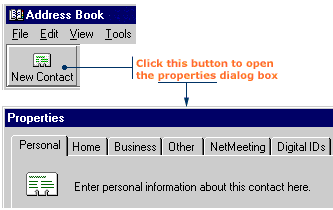
3. Select the Personal tab and type the contact's first and last name in the name boxes. The full name is automatically added to the Display box. If you want a different name to appear in the box, type it in.

4. In the Add new box, type the contact's e-mail address, then click OK. The contact is now saved in your Address Book.
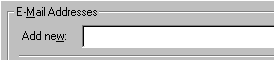
Adding a contact directly from a message
If you think typing is too much trouble, Outlook Express is one step ahead of you.
This swift program can add contacts to your Address Book directly from an individual
message.
1. In the message window, click the contact's name to select it.
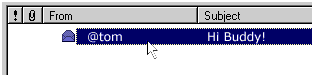
2. Click the Tools menu, point to Add To Address Book, then click Sender.
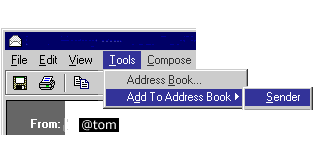
3. The Properties dialog box will open. The e-mail address will already be filled in.
4. Add any additional information, then click OK. The contact's name is now added to your Address Book.

Adding all recipients
You can set up Outlook Express so that every time you reply to a message,
the address of the recipient is automatically added to your Address Book.
This program does all the work, doesn't it?
1. In the Outlook Express window, click the Tools menu, then click Options.
The Options dialog box will open.
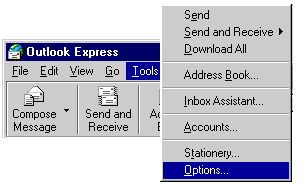
2. Select the General tab, then click the check box next to "Automatically put people I reply to in my Address Book".
|