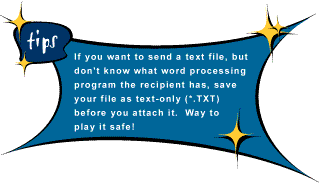|
Why would you want to attach a file to an e-mail message? Okay. Let's say for example, your cat gets sick as a dog. You can't possibly leave him home alone, but you've got to hand in that ten-page, technology proposal you typed in Microsoft Word. With Outlook Express, you don't have to re-type your proposal in an e-mail message. Simply attach your Word file to an e-mail message and send it to your district supervisor. Surely, she'll be impressed with your tech know-how.
2. Type your message. 3. Click the Insert menu, then click File Attachment (Or, click the File Attachment icon on the toolbar). The Insert Attachment dialog box will open.
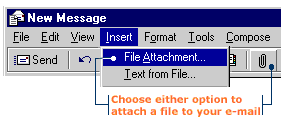
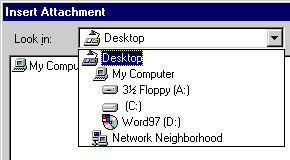
5. In the File name box, type or select the name of the file, then click the Attach button. A file attachment icon will appear beneath your message.
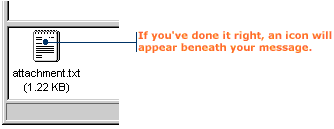
|