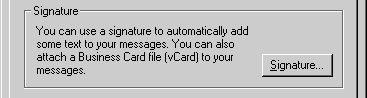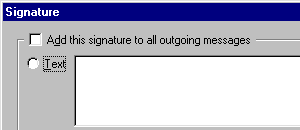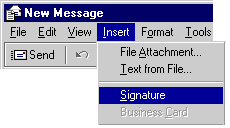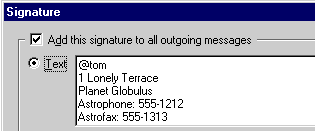|
|
Anyone who has visited more than seven thousand planets will tell you that first impressions are overrated. It's the last impression that counts.
Creating a signature
When sending e-mail messages, it is useful to attach a signature. A signature is a block of text at the end of a message which identifies you and tells the recipient how they can contact you. Your signature is the last thing people will see. So, when you sign off, do it in style!
Here's what my signature looks like. Clean and efficient, isn't it?
@tom
1 Lonely Terrace
Planet Globulus
Astrophone: 555-1212
Astrofax: 555-1313
To create your own signature:
1. In the Outlook Express window, click the Tools menu, then click Stationery. The Stationery dialog box will open.
2. Click the Mail tab, then click the Signature button. The Signature dialog box will open.
|
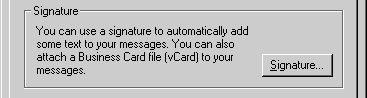
|
|
3. Select the option button next to Text, then type your
signature in the text box provided.
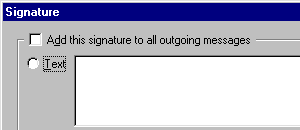
4. After you've created your signature, click OK
to close the Signature dialog box, then click OK
to close the Stationery dialog box.
Once you've created your own signature, you can add it to individual messages or to every new message you compose. It's up to you.
To add your signature to an individual message:
1. Type your message. When you are finished, click the Insert menu, then click Signature. Your signature will appear at the end of your message.
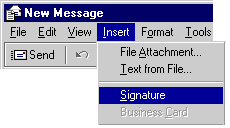
Including a signature in all your messages
You can also tell Outlook Express to include your signature in
every new message you compose.
1. In the Outlook Express window, click the Tools menu,
then click Stationery. The Stationery dialog box will open.
2. Click the Signature button. The Signature dialog box will open.
3. Select the check box next to "Add this signature to all
outgoing messages".
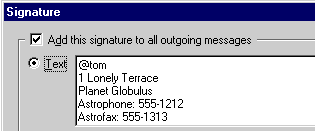
4. Click OK to close the Signature dialog box, then click
OK to close the Stationery dialog box.
Your signature will be automatically added to all your
new messages. Smile! Now everyone will know who you are!
|