|
Do you ever have something to say to a whole group of people all at once? With Outlook Express, you can make grand announcements without getting sweaty hands or jittery knees.
1. In the To box, type the e-mail addresses of all the recipients. Separate each address with a semicolon. For example: mary@school.com; james@school.edu; terry@school.com |
|
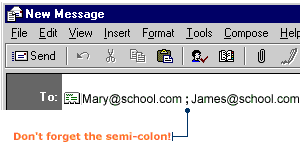
|
|
|
There are two different types of copies: carbon copies (Cc) and blind carbon copies (Bcc). You decide which one is better for you.
To send a carbon copy:
|
|
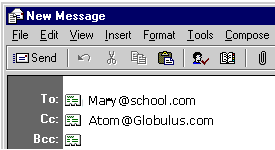
|
|
|
If there is more than one address, separate them using a semi-colon (;).
To send a blind carbon copy:
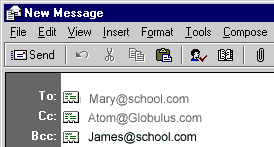
|
|
