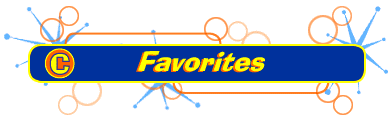
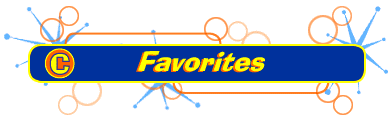
|
You're gaga over Mr. Bean. You find several Web pages full of portraits of your idol, and you use your History list to keep returning to them. But one day, ftzzzz...you wipe-out your entire History list along with those links to Mr. Bean. AUGGHHH! How do you prevent this from happening again? Tell IE4 to keep important Web links in your Favorites list.
To add a link to your Favorites list:
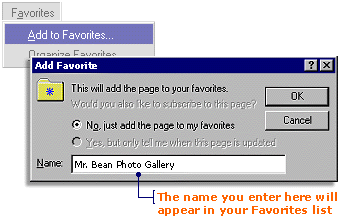
You might find this a faster way to add a link to your Favorites:
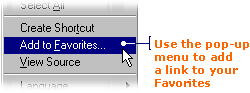
You can sleep better at night now--knowing that IE4 has tucked Mr. Bean's Photo Gallery link in a nice, safe place. You can also be assured that should you NEED to see Mr. Bean's perfectly-arched eyebrows, IE4 can pull up the link in a flash.
The Favorites button opens and closes your Favorites list:
To OPEN
To CLOSE
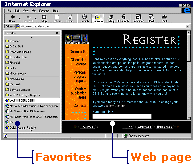
You're going through your Mr. Bean phase right now. But what happens when the winds of change make you a fan of the Spice Girls? When you add the pop divas' links to IE4, you may end up with a jumble of "Spicy Beans". Ooo...that's not pretty... So, how do you prevent this ugly scene from playing? Tell IE4 to create special folders for you to store your links. To create a folder to store a group of your Favorite links:
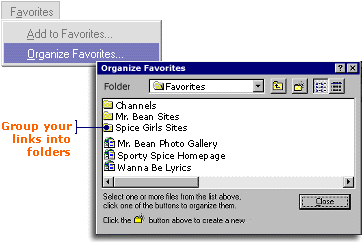
To move a link into a folder:
TIP Feel free to move things around IE4 will list your Favorites in alphabetical order. But let's face it, putting Spice Girls links next to sumo wrestling links just doesn't make any sense. If you want to shift things around, open your Favorites list and click the link you want to move. Hold your mouse button down as you drag the link to a new place in your Favorites. Release your mouse button to drop the link into place. Next time you open your Favorites list, you will see your new folder at the top. To see the links you have inside the folder, just click on the folder and a drop-down list of links will appear. If one day, you decide you don't want to look at the Spice Girls anymore, you may want to delete their links from your Favorites list. To delete a link or folder from your Favorites list:
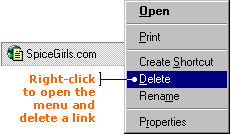
|