

|
|
Who said teachers can't have Favorites?
Few browser features can beat the Favorites list when it comes to time-saving, functionality in the classroom. Separate Folders If you are sharing your computer with other classes, create a separate Favorites folder for your class. This also works if you are using the Internet to teach different subjects, or if individual students are conducting research on the Web. Name the folders by class (Block A), by subject (Mathematics), or by student name (Tyler).
What's in a name? Whether you decide to pre-load links into your folder, or let students add their own, be sure to change the name of the Favorites link to something everyone will remember. People who produce excellent Web pages don't always use the most logical titles for pages. And, every once in a while, they may even forget to include the page title. Folder Management 101 If you want students to use a specific set of Favorites, then be diligent about managing the links. Overnight, a Web site can change entirely. Visit the sites in your Favorites folder on a regular basis and delete links that display the annoying "404 Object not found" message. A set of well-managed links will save your students time and frustration. Saving Favorites for a Rainy Day If you're cleaning out your Favorites list, don't delete all your valuable links. You may decide to do the same project with another class next semester, so save your links to a floppy disk or your hard-drive. If you want to save your entire Favorites list, go to the Windows directory on your hard-drive and look for a folder called Favorites. Copy the entire folder to a disk, or another location on your computer. If you only want to save one or two folders from your Favorites list:
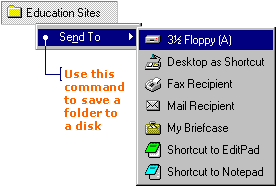
|