You can create hyperlinks by using different parts of a large picture. Each separate hyperlink within a drawing is called a "hot spot." For example, imagine you are making a Web site for your school and you want to devote one page to each grade. You can use a drawing of a school with many rooms - and each room can be assigned as a hot spot that links to a page for each grade.
To add a hot spot link to an image:
1) Select the image by clicking on it.
2) Click the Polygon button on the Image toolbar.

3) Move the cursor over the image. The cursor turns into a cutting tool.
4) Trace a shape onto the image by clicking and dragging your mouse. The Create Hyperlink dialog box appears when you complete the shape.
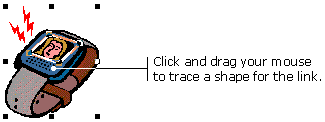
5) Find and click the file name of the page you want to link to. The file name appears in the URL box.
6) Click OK in the Create Hyperlink dialog box.
TIP: Remember the Undo button. This gives you lots of chances to re-trace your hot spots if you don't get them perfectly the first time.
|