To create and save a new page:
1) Open FrontPage 2000. A blank page appears in Page View.
2) Click the Normal tab at the bottom of the page.
3) Place the cursor inside the blank page and type a title or a few lines of text.
4) Click File on the Menu bar, then select Save. The Save As dialog box appears.
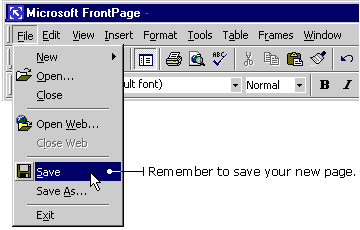
5) In the Save As dialog box, click the Change button to change the title of your page. The Set Page Title dialog box appears.
6) Type a new name into the Set Page Title dialog box and click OK.
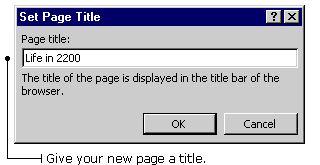
7) In the Save As dialog box, choose a file name and type it into the File name text box.

8) Click the Save button.
TIP: When you're saving a Web page, use a file name you will remember. Choose something that describes the page - like "choir" or "grade6." This will help you to stay
organized.
|