|
|
|
|
|

|
|
Pixel, we better check all our hyperlinks. We want to make sure they work. |
|
|
Good idea. There's nothing that says "I'm a lame web site" quite like links that don't go anywhere. It's like having a door in your home that opens to a brick wall. Or a treasure hunt with no treasure at the end. Or a-- |
|
|
|
|
I get the idea, Pixel. |
|
|
You can check your hyperlinks in FrontPage Explorer. Here's how:
2. Move to FrontPage Explorer and click Hyperlinks on View toolbar.
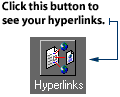
3. To check the hyperlinks for each page, click on the file name found on the left side of the Hyperlinks View. In the right side, you will see a map graphic showing how that page is linked to the rest of your web site.
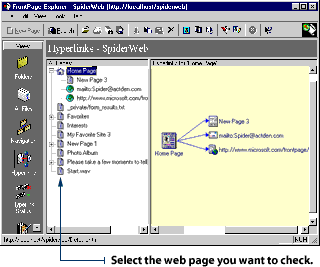
NOTE: You must be connected to the Internet to check the hyperlinks on any of your pages that link to sites outside your own, on the World Wide Web. You can also test specific hyperlinks. Here's how:
2. Click the Verify Hyperlinks button on Explorer's Standard toolbar. You will see the Verify Hyperlinks dialog box.
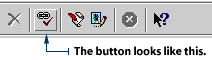
3. Select the Verify Selected Hyperlinks radio button and click the Start button on the Verify Hyperlinks dialog box.
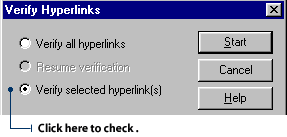
|
|
|
It's also a good idea to check our spelling one last time before we publish. We don't want to spell cappucino as cappuccino or the toy Furby as Firby. Ms. Grzlber takes marks off for spelling, you know. |
|
|
|
|
2. Select the All Pages radio button and click Start in the Spelling dialog box.
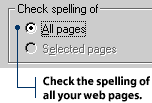
|
|
|
|