|
|
|
|
|
Okay, now for my fashion page I'll add some photos of shoes, and of haircuts, and of-- |
|
|
|
|

|
|
Hold on, Pixel. You see that time indicator at the bottom of the screen? It's growing faster than hair on one of those Chia pets! |
|
|
Ooo...I'm taking one of those relics back to the future. Did you mention something about a time indicator? |
|
|
|
|
It estimates how long it will take this page to download with a 28.8 modem. The higher the time, the slower your web page, and the more people who will get frustrated and click away. |
|
|
Got it. Speed is good. So maybe I won't use so many pictures on this one... |
|
|
|
|
Some people are more patient than others, but it's safe to assume that 20 seconds is an acceptable download time for your entire page. The time indicator at the bottom of the FrontPage Editor screen shows you an estimate of how many seconds it will take for your page to download on a 28.8 modem.
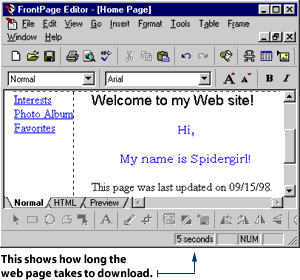
|
|
|

|
|
Some people turn off the image display on their Internet browser so they don't have to wait for pictures to download. In that case, you can provide text to describe the picture they're missing. |
|
|
Let's name all our pictures Bikini. That will teach 'em not to turn their image display off. |
|
|
|
|
Don't be a doppler, Pixel. This is a family web site. |
|
|
I was just kidding. |
|
|
|
|
2. Click Edit on the Menu bar and select Image Properties from the drop-down list that appears. 3. The Image Properties dialog box will appear. Select the General tab. 4. Type the alternate text into the Alternate Representations box.
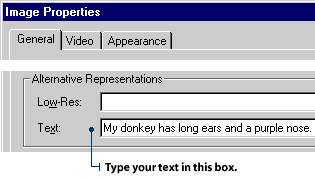
|
|
|
|