![]()
|
|
|
|
|
|
|
|
|
![]()
|
|
Follow these steps to time your presentation:
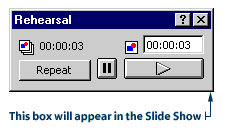
3. If you want to repeat your rehearsal of a slide, click the Repeat button on the Rehearsal dialog box. The current slide repeats and the timing for it starts over. 4. Rehearse your presentation until it's finished. After you're done, a message box appears. It tells you the final running time and it asks you if you want to record the timings to use for viewing the presentation.
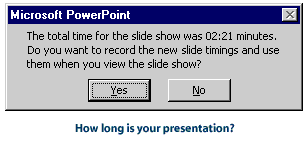
Note: You click No because you are only timing the show. You would click Yes if you wanted to use the recorded timings to automate your presentation.
|
![]()
|
|

|