|
You
know the download is complete when you see the Download Complete
dialog box .Then you need to follow a second process: installing
the program onto your computer.
To
install a downloaded program onto your computer:
1)
Close any other programs you may have open.
2) Click Open on the Download Complete dialog box. This
action opens the program's installation instructions. Each program
has a different installation, but the following steps are typical.
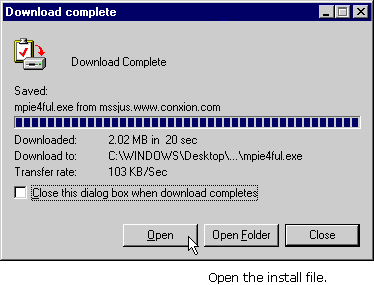
TIP:
If the Download Complete dialog box isn't visible, locate the file
you downloaded (perhaps in your TEMP folder) and double-click the
program icon. This action will open the program's installation instructions.
3)
You may be asked to click a "Continue" or "I Agree" button, which
means you are endorsing a license agreement on how you are allowed
to use the software. The installation program launches.
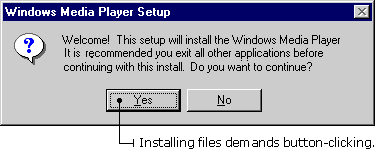
4)
Follow the particular installation instructions. Programs will
defer, but in general you will be asked where you want the program
installed. Select a location on your computer, then click Next
or OK. An installation pop-up box appears, showing files being
installed.
5) When the program is installed, the Installation Completed
dialog box appears. You may be asked to restart the computer.
You will find the new program within your program files when
you restart the computer.
|