|
You can also add or remove buttons - depending on how often you
use them. You may want to delete a button if you never use its associated
feature. You may want to add a button if you start doing something
you haven't done before - like searching for information on the
Internet.
To
add or remove buttons:
1)
Position the pointer over the Standard Toolbar.
2) Click your right mouse button (the button on
the right side of the mouse). A pop-up menu appears.
3) Click Customize. The Customize Toolbar dialog box appears.
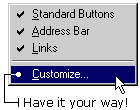
4)
To add a button, click one of the choices in the Available Toolbar
Button section and click Add.

5)
To delete a button, click one of the choices in the Current Toolbar
Button section and click Delete.
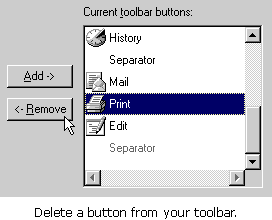
|