Use the Magic Wand to select the white area outside the mask. The white areas in the eyes of the mask can be added to the selection. Simply hold down the SHIFT button on your keyboard while simultaneously clicking the inside of the mask's eyes with the wand.
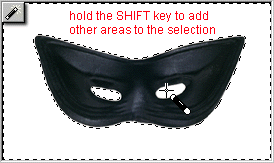
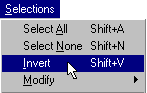

Clever, n'est pas?


