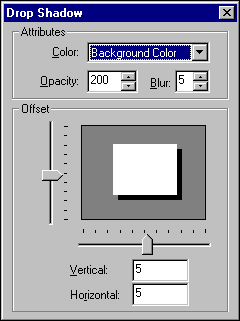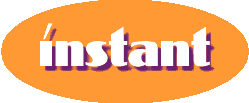First, let's add a shadow to some text. Create a new canvas and use the Text Tool to apply text to the canvas. Be careful not to deselect the text yet.
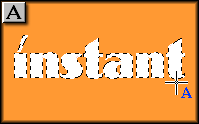
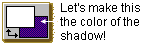
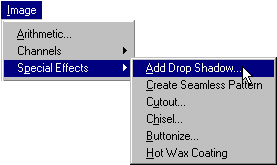
The slide controls allow you to position the shadow precisely where you want it. The window next to the slide controls gives you an idea of where your shadow will be relative to your object. Notice how our shadow will be down and to the right of the text.