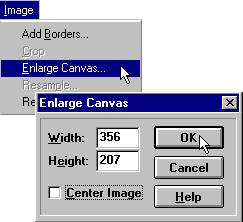Go to GraphicsDEN's library and locate badge.jpg. Save the picture to a directory on your hard drive. You will need to save the image as a JPEG.
Open the image in PSP and increase its colour depth to 16 million colours mode. (Several functions in this lesson will only work in 16 million colours mode.)