![]()
|
|
|
|
|
|
|
|
|
![]()
|
|
You can preview the presentation you are working on at anytime by clicking the Slide Show button. If you have applied timings to all the slides in your show, the Slide Show runs automatically. If you haven't applied timings to the slides, you must advance the slides manually. Let's take a look at how you can preview a Slide Show by advancing the slides manually.
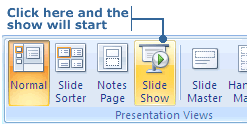
3. Continue clicking the left mouse button until the show is complete.
|
|
|
|

|
|
|
|
![]()
|
|
2. Click the Slide Show button in the lower right area of the PowerPoint window. Alternatively, click on the Slide Show tab, go to the Start Slide Show Group, and click on the From Current Slide button.

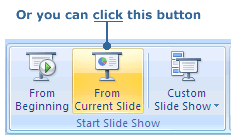
The Slide Show begins with the slide you selected. |
|
|
|
|
|
|

|
![]()
|
|
Stopping the Slide Show
PowerPoint lets you stop the slide show for any reason. Follow these steps...
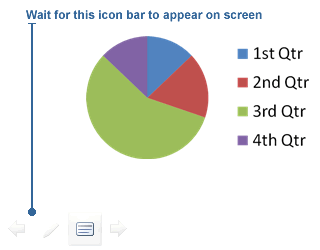
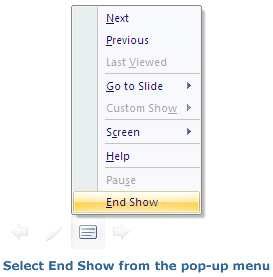
|
![]()
|
|

|