![]()
|
|
|
|
|

|
|
|
2. Place the pointer on the border. The pointer will change into a four-headed arrow.

4. Release the mouse button. |
|
|
|
|
|
|
|

|
|
|
|
|
|
2. Place the pointer on a resizing handle. The pointer will change into a two-headed arrow.

|
|
|
|

|
|
|
|
|
|
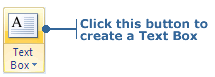
3. Type a word in the text box. As you type, the box will expand to fit the text.


|
|
|
|
|
|
|
|
|
|
|
![]()
|
|
2. Place the pointer on the box's border and click again. The insertion point will disappear from the text box. 3. In the Clipboard Group in the Home tab, click the copy button.

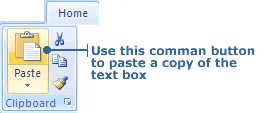
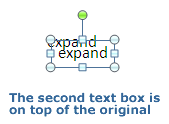
|
|
|
|
|
|
|
|
|
|
|

|
|
|
2. Click the box's border. The insertion point will disappear from the text box as well as the border becoming a solid thin gray line. 3. Press the Delete key on your keyboard. The text and the border both disappear. The entire text box is deleted. If you want to delete a built-in text box (one that came with the original slide), you need one additional step.
2. Click the box's border and then click the Delete key. The text disappears, but the border remains. 3. Click the border again and press the Delete key. The text box is deleted.

|
![]()
|
|

|