![]()
|
|
|
|
|
|
![]()
|
|
To automate your presentation, you must set timings for each slide. A good way to set the timings is to use the Rehearse Timings feature. Follow these steps to add timings to your slides and automate your presentation:
2. Rehearse your Slide Show as you did in the previous section. When your presentation is done, a message box appears, asking you if you want to record the timings. 3. Click Yes. PowerPoint will record the time you spend on each slide and apply this to your presentation. Your Slide Show will now run automatically.
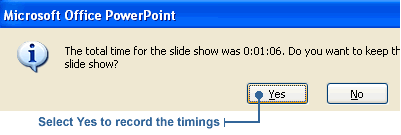
Note: Remember, you can also set timings for your slides using the Slide Transition dialog box. A disadvantage of this method, though, is that you're only guessing at how long each slide should run. |
|
|
|

|
|
|
|
|
|
|
|
|
|
Shh. Don't tell our producer that. We might be out of a job! |

|
![]()
|
|
When designing a self-running presentation, you can set up the Slide Show to run with automatic timings, or you can set it up so the viewer can move through the show with mouse clicks. The following steps show you how to create a self-running kiosk presentation with automatic timings.
2. Click the Slide Show menu, then click Set Up Show. The Set Up Show dialog box will appear.
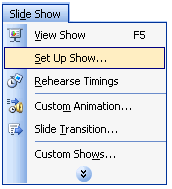
4. Under Advance slides, click Using timings, if present.
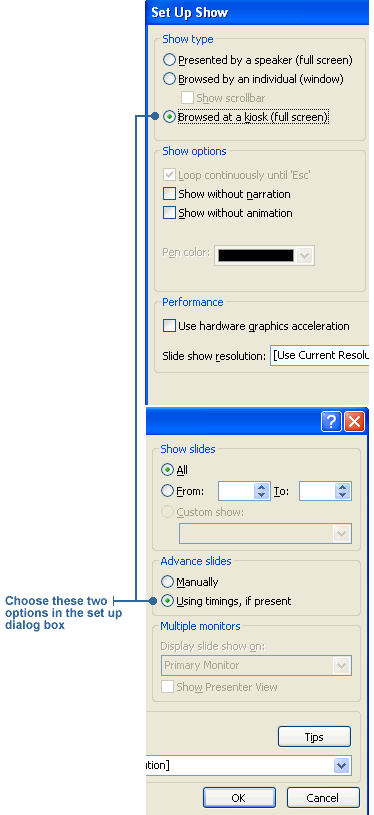
|
![]()
|
|

|