![]()
|
|
|
|
|
|
|
|
|
![]()
|
|
Follow these steps to create speaker's notes:
2. Click the View menu, then click Notes Page. A page will appear containing the slide and a text box. You can also click the text box along the bottom of the PowerPoint window that says, "Click to add notes".
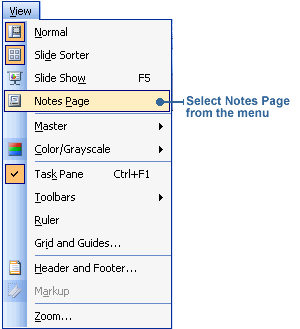
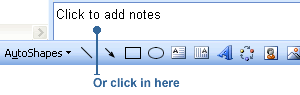
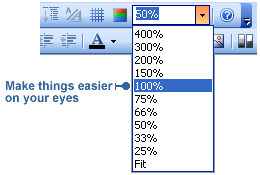
4. Click in the text box and type your notes.
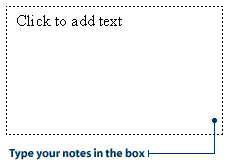
|
|
|
|

|
|
|
|
![]()
|
|
The following steps show you how to print just the speaker's notes.
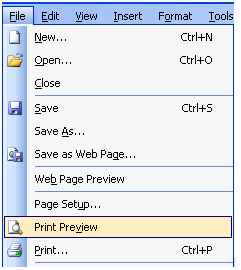
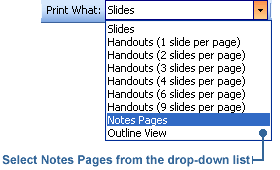
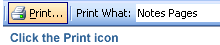
|
![]()
|
|

|