![]()
|
|
|
|
|
|
|
|
|
![]()
|
|

3. The Spelling Checker suggests an alternative spelling in the Change To box. An additional list of suggestions may also appear below the box.
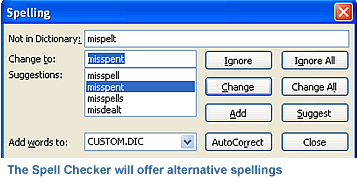
5. If you want to change the spelling, enter one of the suggested alternatives in the Change To box, then click Change. After you've made your selection in the spelling dialog box, the spelling checker will continue checking the remaining slides. When it has checked all the slides in your presentation, a message box will appear telling you that the spell check is complete. |
|
|
|

|
|
|
|
![]()
|
|
PowerPoint 2003 also has an automatic spelling checker. As you type, a red wavy line appears under misspelled words. If you want to correct the spelling immediately, you right-click your mouse on the word, and a menu appears suggesting spelling alternatives. If you don't want to see wavy red lines under misspelled words as you type, you can turn the automatic spelling checker off.
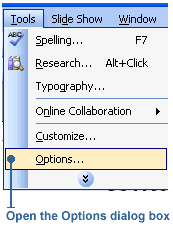
3. Under Check spelling as you type, click the check box to deselect it. The check mark disappears.

Note: The automatic spelling checker is turned off, but the main spelling checker still works. You can check the spelling in your presentation at any time by clicking the Spelling button on the Standard toolbar.
|
![]()
|
|

|