![]()
|
|
|
|
|
|
|
|
|

|
|
|
|
|
|
|
To activate the Office Assistant, click the Help menu, then point to Show the Office Assistant.
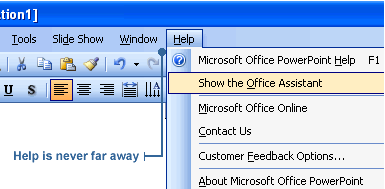
The Office Assistant appears, ready to assist you. Once the Office Assistant is activated, it "observes" your work and offers tips or suggestions. A yellow bulb above the Office Assistant indicates that it has a tip. To see the tip, click the bulb. You can ask the Office Assistant to help you perform tasks in PowerPoint. Let's say you want to find out how to insert a graphic. Here's what you do:

3. Select a help topic from the list. Scroll down for more options. The help topic is displayed.
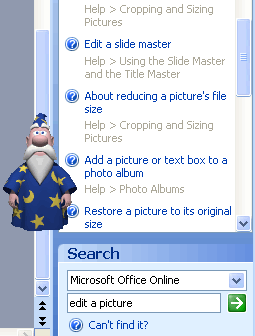
|
![]()
![]()
![]()
|
|

|
|