![]()
|
|
|
|
|

|
|
|
|
|
|
|
|
|
|
|
![]()
|
|
If the destination computer doesn't have PowerPoint 97 installed, include the PowerPoint Viewer when you pack the presentation. Just make sure the destination computer has the necessary system requirements. The PowerPoint Viewer works for Windows 95 and Windows NT, but it doesn't work for Windows 3.1. Follow these steps to pack your presentation:
2. Open the presentation you want to pack. 3. Click the File menu, then click Pack and Go. The Pack and Go Wizard dialog box appears.
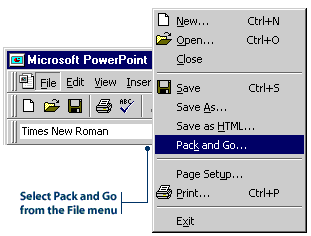
(a) When asked which presentation you want to pack, select Active Presentation.
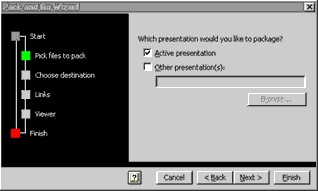
(c) Select Include linked files to include linked files and fonts. (d) Select Viewer for Window 95 or NT if the destination computer doesn't have PowerPoint 97 installed. 5. When you finish selecting options, click Finish. The Pack and Go Wizard compresses your presentation to your floppy drive. If the presentation is too big to fit on one disk, it will prompt you to insert disks as required.
|
|
|
|

|
|
|
|
|
|
|
|
![]()
|
|
2. On the Windows Desktop, double-click the A: drive icon to display the contents of the disk.
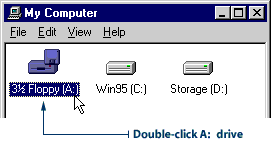
4. Select a folder on the computer's hard-drive, then click OK. When the presentation is installed, a message box appears confirming the installation. It also asks you if you want to run the slide show now. 5. Click Yes to run the show immediately. If you don't want to run the Slide Show immediately, follow these steps later, when you do want to run your presentation.
2. If you didn't include the PowerPoint Viewer, double-click the presentation to open it. 3. If you included the PowerPoint Viewer, double-click PpView. The Microsoft PowerPoint Viewer dialog box will appear.
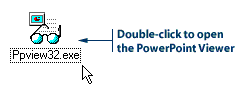
|
![]()
|
|

|