![]()
|
|
|
|
|

|
|
|
|
|
|
Actually, I was thinking more along the lines of the Smashing Pumpkins.
I want to do a presentation on the history of Halloween. You know, pumpkins,
Halloween.
|

|
|
|
|
|
![]()
|
|
Here's how you add a CD music track to your slide.
2. Click the Insert menu, point to Movies and Sounds, and then click Play CD Audio Track. The Play Options dialog box will appear.
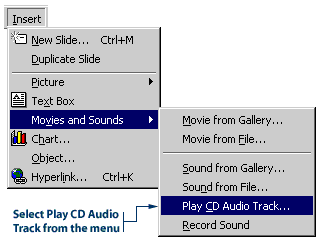
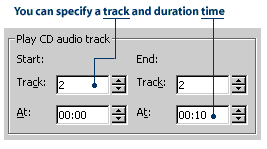
A CD icon appears in the middle of your slide. You can resize this icon or move it to other parts of the slide.

You can use the Windows CD Player to determine the start and end times of a portion of music on a CD. To open the Windows CD Player in Windows 95, go to your Windows desktop and click the Start button. Point to Programs, point to Accessories, then Multimedia, and click CD Player.
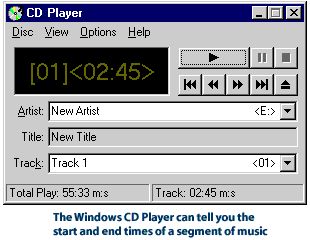
|
|
|
|
|
|
|
|
|
|
|

|
|
|
|
![]()
|
|
The following steps show you how to add an animation effect and an animation order to your CD icon. Note: It's not necessary to add an animation effect to make the CD music play automatically, but it certainly adds visual interest. Especially when the CD icon "makes an entrance" before it starts playing.
2. Click the Slide Show menu, then click Custom Animation. The Custom Animation dialog box will appear. 3. Click the Play Settings tab, and then click the check box beside Play using animation order. The CD file appears in the Animation order box.
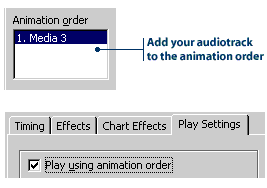
4. Next, click the Effects tab, and then select an animation effect from the Effect drop-down list. For example, Crawl From Right. 5. Click OK to close the Custom Animation dialog box. During the Slide Show, the audio track will start to play when the CD icon comes in from the right of the screen.
|
![]()
|
|

|