![]()
|
|
|
|
|

|
![]()
|
|
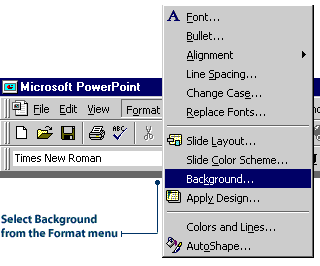
3. Click More colors to open the Colors dialog box. 4. In the Colors section, click a light shade of blue.
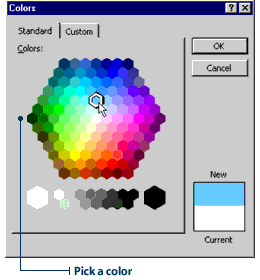
6. In the Background dialog box, click the Preview button to see a preview of the slide color.
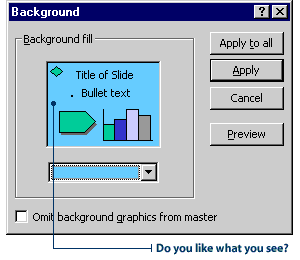
|
|
|
|
|
|
|
|
|
|
|

|

|
|
![]()
|
|
2. Click the Background Fill list box, then click Fill Effects. The Fill Effects dialog box will appear.
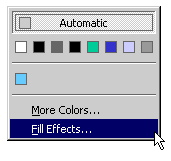
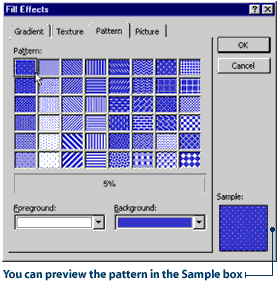
5. Click OK to close the Fill Effects dialog box. 6. In the Background dialog box, click the Apply button.
|
![]()
|
|

|