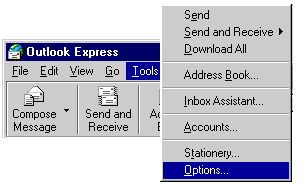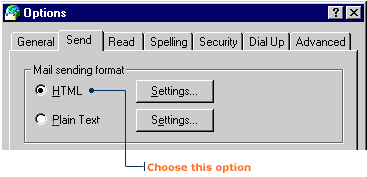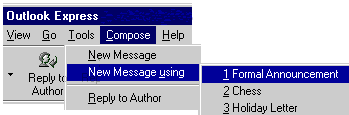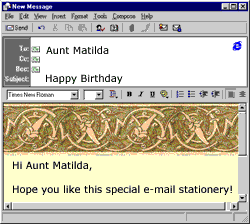|
|
Is the standard e-mail a little too vanilla? Are you looking to add some ZING! to your messages? With Outlook Express, you can add a splash of Martian green and a dash of Sunny yellow to make your e-mail messages stand out from the pack.
Enabling HTML formatting
To add stationery backgrounds to your e-mail messages, you must first make sure your HTML formatting is enabled. Oh, don't let the acronym for HyperText Mark-up Language intimidate you. HTML is a simple code that Outlook Express uses to place backgrounds into your e-mail message. Here's how to enable HTML formatting:
1. Click the Tools menu on the toolbar, then click Options. The Options dialog box will appear.
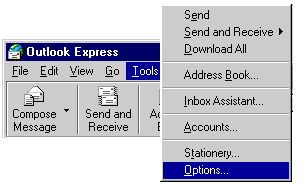
2. Click the Send tab. Under "Mail sending format," select the
option button next to HTML.
|
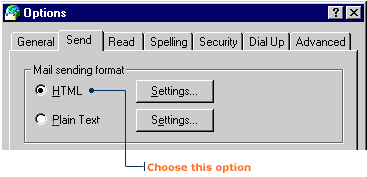
|
|
3. Click OK to close the Options dialog box.
Using pre-set stationery
Outlook Express has a variety of stationery backgrounds you can use to create eye-catching e-mail messages. These include holiday greetings, party invitations, and even one that offers the recipient some chicken soup?!! You earthlings are awful peculiar...
1. Click the Compose menu, point to New Message using, then
click Formal Announcement. A New Message window will open with the stationery background you selected.
|
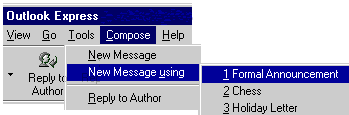
|
|
2. Type your message, then click the Send button to move your message to the Outbox.
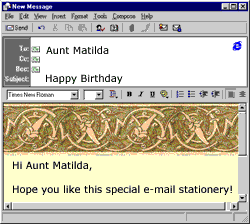
Sender beware! If your e-mail recipients don't have HTML built into their
e-mail programs, they might not be able to view your fancy stationery. Instead, they will receive the body of your message in text format and your colorful background as a separate graphic attachment.
How will you find out if they have HTML built into their e-mail programs? Try sending a trial message. Or, if the recipients are e-mail pros, ask them beforehand.
|