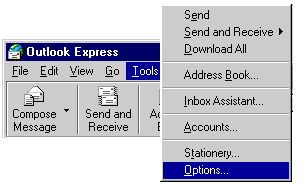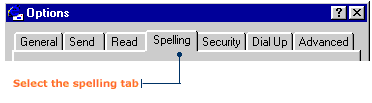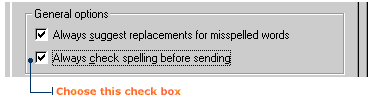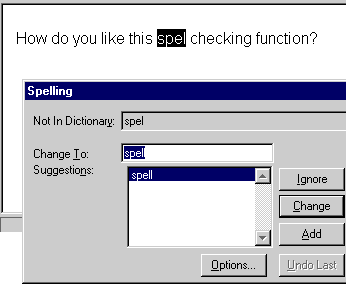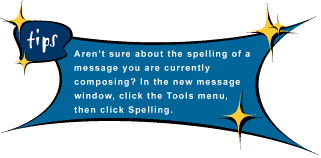|
As a teacher, you already know the importance of good spelling.
Afterall, what would the kids think if they found a spelling
mistake (gulp!) in one of your e-mails. You can plead that it's
a typo, but would they really believe you? Thanks to out-of-this
world, space-age technology, you don't have to plead your case
in front of your students. Whew!
Activating the Spell-Checker
You can set up Outlook Express so it will automatically check
the spelling in all your messages.
Note: The Spelling command may not be available if you do not
have Microsoft Office 95 or 97 programs (e.g. Microsoft Word,
Microsoft Excel, or Microsoft PowerPoint) installed on your computer.
1. In the Outlook Window, click the Tools menu, then click
Options. The Options dialog box will open.
|
|
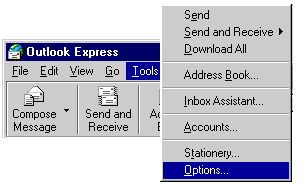
|
|
2. Select the Spelling tab.
|
|
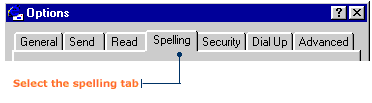
|
|
3. Under the heading General options, click the check box next to "Always
check spelling before sending".
|
|
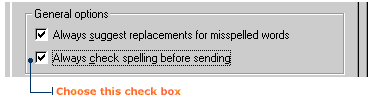
|
|
|
|

|
|
You're set! Outlook Express will automatically check the spelling
in your messages everytime you select the Send button. If this astromatic
program finds an error, a Spelling dialog box will open and suggest different spelling
options.
|
|
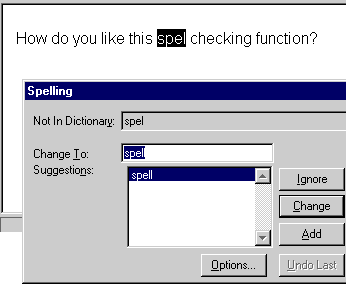
|
|
Click the Change button to change the spelling. Click Ignore to
keep the original.
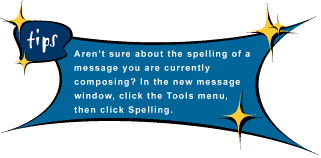
|
![]()