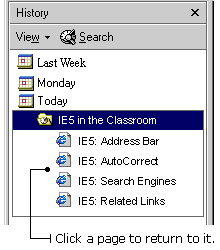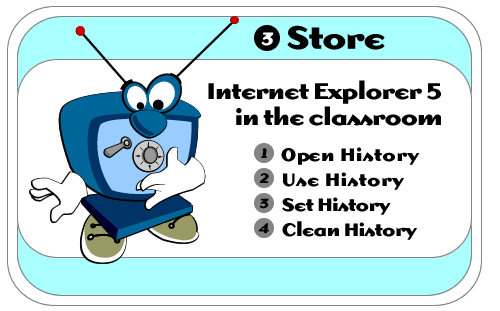
Internet
Explorer 5 in the Classroom is produced by ACT360
Media Ltd. |
|
|
|
 |
|
|
You can check out a lot of Web sites during a good Web surfing session. That's really the essence of Web surfing - to go from one Web site to another, not knowing where you'll end up next. It's great to move along so quickly, but what happens when you want to go back to look at something in particular? Fortunately, you can use IE5's History list to go back to any one of the sites you've seen - and it keeps track of all the sites you've viewed in the last few days, hours, or minutes. To open the History list: 1) Click the History button on the toolbar. The History window appears to the left of the main IE5 window, complete with all your History links.
|
|
 |
|
|
A Web site is made up of Web pages. Some Web sites have only one page, while others are composed of dozens of pages. The History list keeps track of which Web pages you've visited and organizes them in a variety of ways. To view links in the History list by date: 1) Click a week or day in the History bar. A list of Web site folders appears.
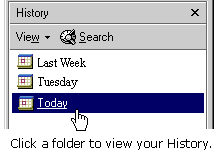
2) Click a Web site folder to display individual pages, and then click the page icon to display the Web page.
|
|
 |
|
|
You can tell IE5 how long to save information on pages you've visited. This way, you can control the size of your list - which can grow pretty big if you visit a lot of sites every day. To set the number of days pages are saved in the History list: 1) Click Tools on the Menu bar, and then choose Internet Options. The Internet Options dialog box appears.
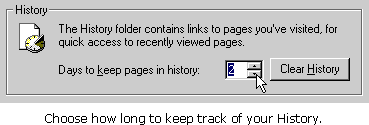
4) Click OK on the Internet Options dialog box. |
|
 |
|
|
You can clear the History list if you want to free up some disk space. To clear the History list: 1) Click Tools on the Menu bar, and then choose Internet Options. The Internet Options dialog box appears.
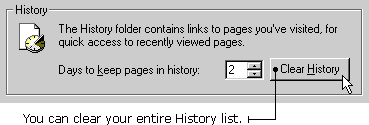
4) Click OK in the Internet Options dialog box. |