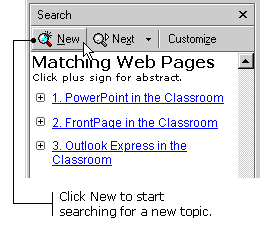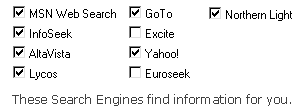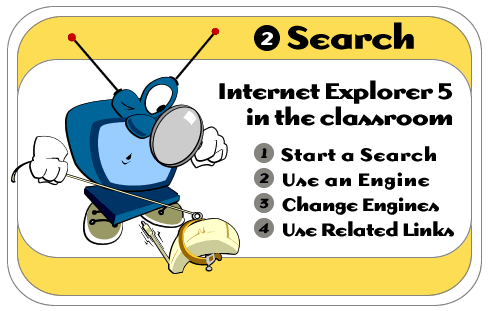
Internet
Explorer 5 in the Classroom is produced by ACT360
Media Ltd. |
|
|
|
 |
|
|
The World Wide Web contains a huge amount of information on just about anything and everything. There are many ways to search for this information and IE5's Search Button makes it really easy to find what you're seeking. All you do is type in what you're searching for, and you'll get a list of links that will take you to the information you want. To search for information using the Search Button: 1) Click the Search Button on the toolbar. The Search window opens on the left side of the screen.
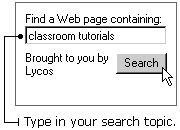
4) Click the Search button. A list of possible matches appears in the window.

5) Click on one of the matches. The Web site appears in the main IE5 window. The list of links remains in the Search window on the left. TIP: To start a new search, click the New button in the Search window.
|
|
 |
|
|
A search engine is a special Web site designed for people who want to find something on the World Wide Web. There are lots of different search engines on the Internet - and IE5 links to nine of them. These nine search engines take turns at being the featured provider-of-the-day.
|
|
 |
|
|
Everyone has their own personal preferences - and you may find that you prefer one search engine over all the others. IE5 lets you choose your favorite search engine and then use it for all searches. To
change search engines: 1) Click the Customize button in the Search window. The Customize Search Settings dialog box appears.
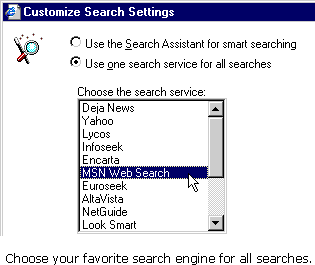
|
|
 |
|
|
Imagine that you do a search and then look at your list of returned links. You click on one of the links and a Web site downloads into the main IE5 window. The site looks pretty interesting, but it's not exactly what you were looking for. You decide you want more information on the same subject. IE5's Related Links feature will give you a list of links to Web sites that are similar to the one in the main IE5 window. To see a list of related links: 1) Make sure you have a Web site in your main IE5 window.
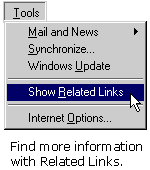
3) Click on a link to visit one of the related Web sites. The new Web site appears in the main IE5 window.
|