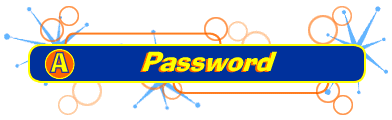
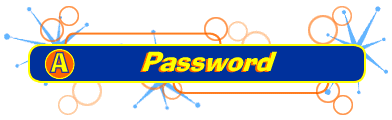
|
|
IE4 knows there are all sorts of bad Web sites out there. No, no...I don't mean ugly Web sites. You know...sites with naughty stuff that you don't want your kids to see. Well, IE4 has a special Content Advisor that will protect the little ones from these sites.
The Content Advisor feature is password protected. This means it can only be turned ON and OFF by supplying the proper password. To choose a password and turn ON the Content Advisor for the first time:

TIP
If your class has more than one computer, you will have to turn the Content Advisor ON for each station. That's right...you will have to set-up each computer separately. Congratulations! You've just been promoted to Supervisor! How does it feel to be in power? I hope you chose a password that your kids can't guess. They're smart cookies, you know? Do the kids know your secret password? Then you'd better change it.
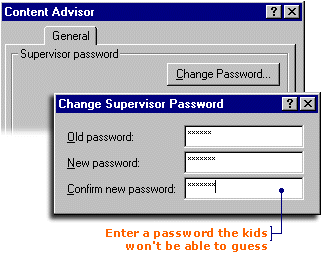
|